Disable Windows Fast Startup With Intune
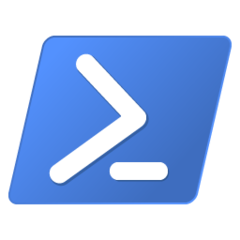
Fast Startup is a feature in Windows 10 that allows your computer to start up faster after a shutdown by saving the operating system state to a hibernation file. It is enabled by default if your computer supports hibernation. When this feature is enabled, Windows does not properly Shut Down when the user presses the Shut Down button.
This is why some devices report very high uptimes when you check Task Manager. Even if the end user is properly shutting down their machine periodically, it never fully shuts down. That's why restarting the computer is oftentimes the fix for so many issues. Restarting will fully shut down the device, regardless of whether or not Fast Startup is enabled.
This feature can potentially decrease boot times when running on hard drives, however, if the device is booting from an SSD, Fast Startup does not make that much of a difference.
Disabling this feature should help prevent uptime and boot related issues from occurring, at least for users who actually shut down their machines.
So lets disable it en masse using Intune!
Create a PowerShell Script
We need a PowerShell script that disables Fast Startup. We can do this by editting a registry key, here's the script to accomplish that:
1$Path = "HKLM:\SYSTEM\CurrentControlSet\Control\Session Manager\Power"
2$Name = "HiberbootEnabled"
3$value = "0"
4
5If (!(Test-Path $Path)){
6 New-Item -Path $Path -Force | Out-Null
7 New-ItemProperty -Path $Path -Name $Name -Value $value -PropertyType DWORD -Force | Out-Null
8} ELSE {
9 New-ItemProperty -Path $Path -Name $Name -Value $value -PropertyType DWORD -Force | Out-Null
10}
By setting the regkey value HiberbootEnabled to 0, this script disables fast startup.
Save that code into a file, name it something like disable-fast-startup.ps1. We will upload this to Intune.
Upload to Intune
- Now navigate to Endpoint Manager and login.
- Go to Devices -> Scripts and press Add -> Windows 10 and later to add a new script.
- Give it a Name, I named mine Disable Fast Startup, Optionally give a description. Click Next
- Under the Script location setting, upload your PowerShell script. Leave all other settings defaulted to No. Click Next.
- Assign the groups you want to apply this script to. Click Next
- Review and make sure your settings look fine. Click Add
- Go to Devices -> Scripts and press Add -> Windows 10 and later to add a new script.
And now you're done. Keep an eye on the Overview that Intune gives you to have an idea on how many users / devices have successfully run the script.